CHOOSE YOU SAMSUNG SMART TV PRODUCTION YEAR
2019 / 2018 / 2017
NetTV Plus app can be downloaded in official app store, for models with TIZEN operating system, made in years 2017, 2018 and 2019.
Supported models:
2019: QNQ75C, QNQ75F, QNQ7C, QNQ7F, QRQ60, QRQ70, QRQ80, QRQ90, QRQ60, QRQ70, QRQ80, QRQ90, RQ750, UNU8000, URU8000, URU8000.
2018: QNQ9S, QNQ9F, QNQ8FB, QNQ8F, QNQ8C, QNQ7FH, QNQ7F, QNQ7C, QNQ75F, QNQ75C, QNQ6FK, QNQ6F, QNQ65FB, QNQ65F, UNU850D, UNU8500, UNU80A0, UNU800D, UNU8000, UNU76A0, UNU7500, UNU74A0, UNU7450, UNU7400, ULS03NU, UNU730D, UNU7300, UNU710D, UNU7100, UNU7103, UNU7120, UNU709D, UNU7090, UNU6950, UN5510, UN5500, UN5350, UN5300, UN4500, UN4350, UN4310, UN4300.
2017: QNQ9S, QNQ9F, QNQ8FB, QNQ8F, QNQ8C, QNQ7FH, QNQ7F, QNQ7C, QNQ75F, QNQ75C, QNQ6FK, QNQ6F, QNQ65FB, QNQ65F, UNU850D, UNU8500, UNU80A0, UNU800D, UNU8000, UNU76A0, UNU7500, UNU74A0, UNU7450, UNU7400, ULS03NU, UNU730D, UNU7300, UNU710D, UNU7100, UNU7103, UNU7120, UNU709D, UNU7090, UNU6950, UN5510, UN5500, UN5350, UN5300, UN4500, UN4350, UN4310, UN4300.
1. Press SMART HUB button on your remote. Choose Apps icon.
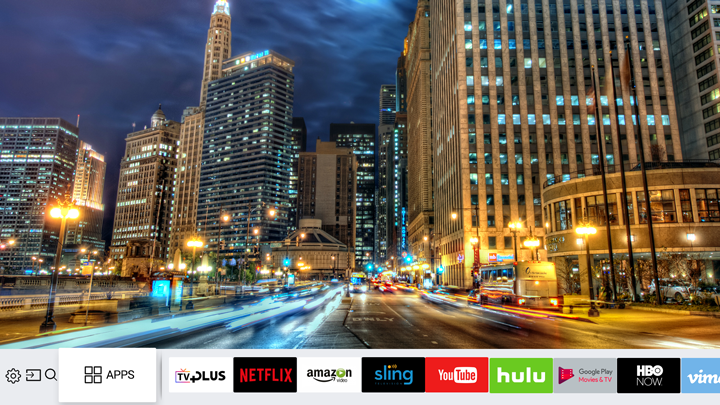
2. Type "NetTV Plus" in a search bar, then click on NetTV Plus icon.
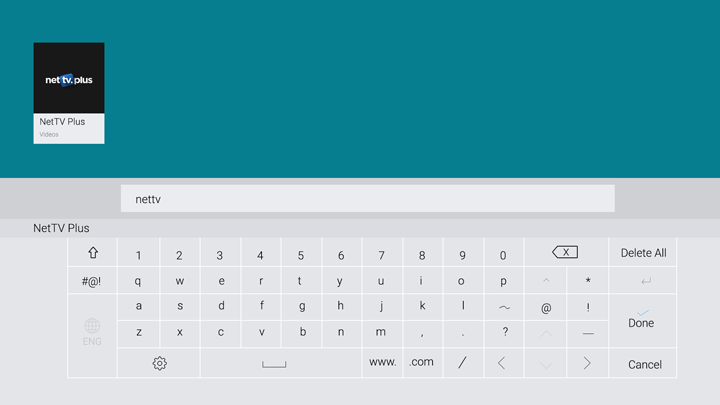
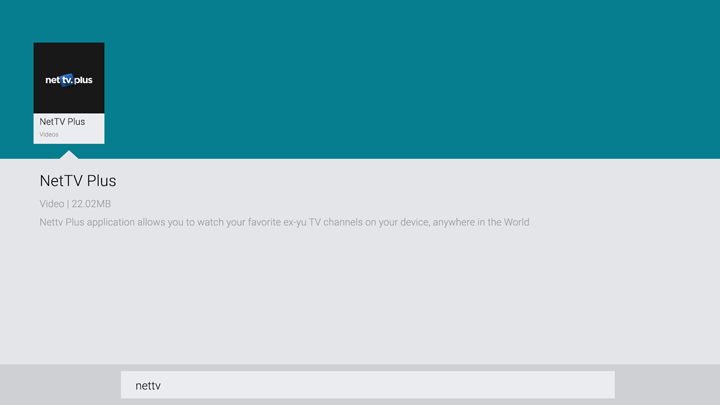
3. Click on "Install".
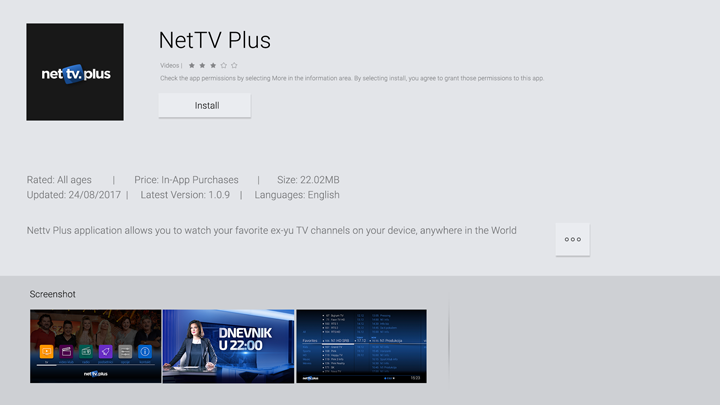
4. After that step, app will be successfully downloaded on your Smart TV device.
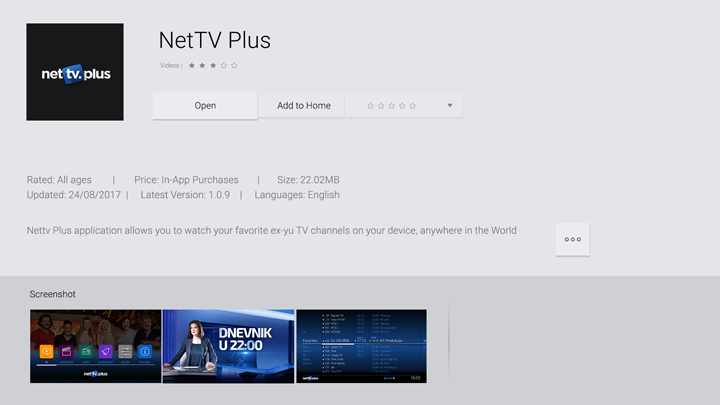
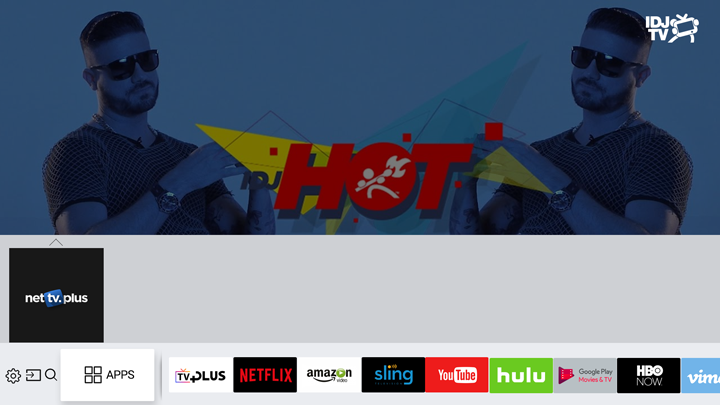
If the app is downloaded then, please apply for a FREE TRIAL.
Samsung 2016
NetTV Plus app can be downloaded in official app store, for models with TIZEN operating system, made in year 2016.
Supported models :
UKS9500, UKS9000, UKS8500, UKS8000, UKS7500, UKS7000, UKU6500, UKU6400, UKU6300, UKU6000, UK6200, UK5500.
- Press SMART HUB button on your remote control.
Choose APPS icon.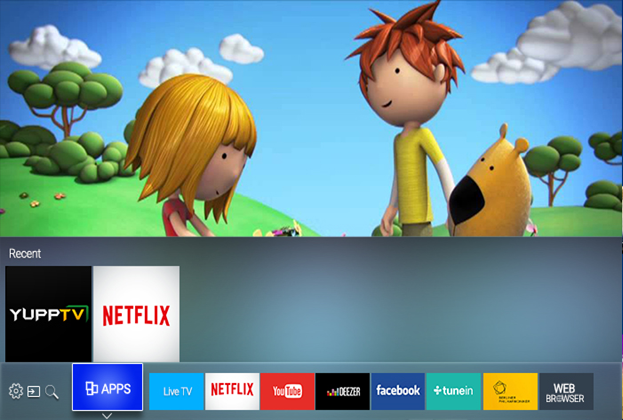
- Type "NetTV Plus" in a search bar, then click on NetTV Plus icon.
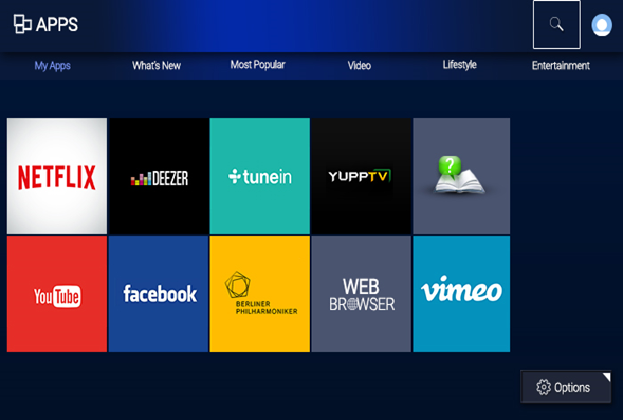
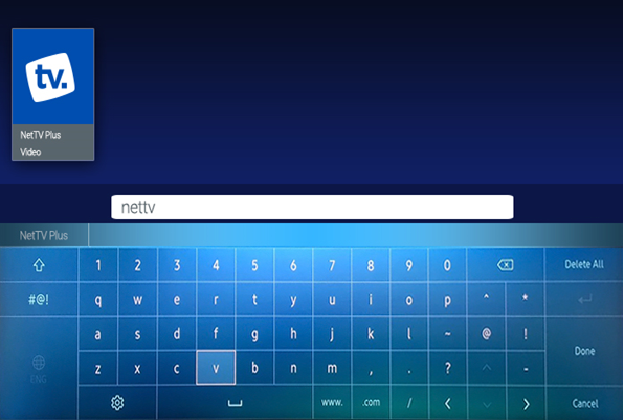
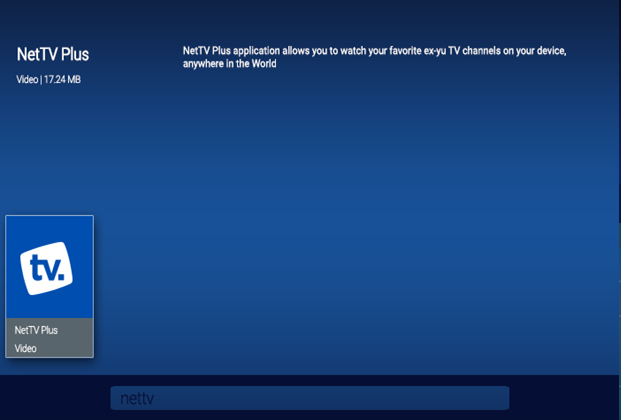
- Click on "Install".
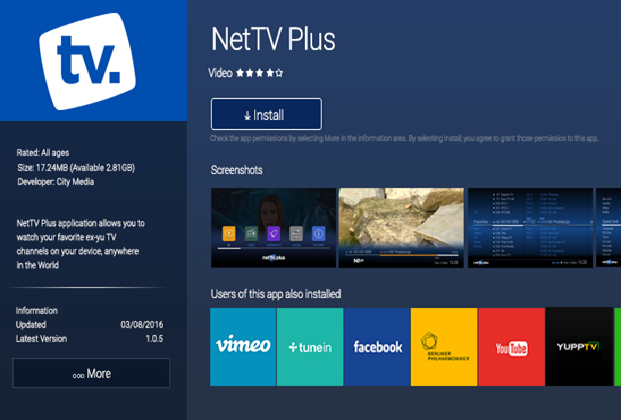
- At this stage app should be downloaded on your Smart TV device.
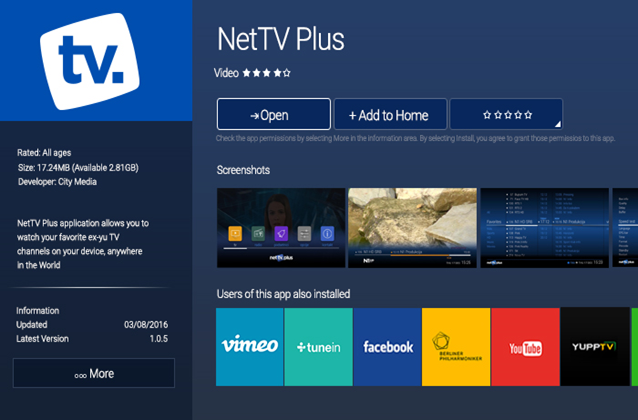
If the app is already downloaded at this stage, please apply for a FREE TRIAL.
Samsung 2015
NetTV Plus app can be downloaded in official app store, for models with TIZEN operating system, made in year 2015.
- Press SMART HUB button on your remote control then choose APPS icon.
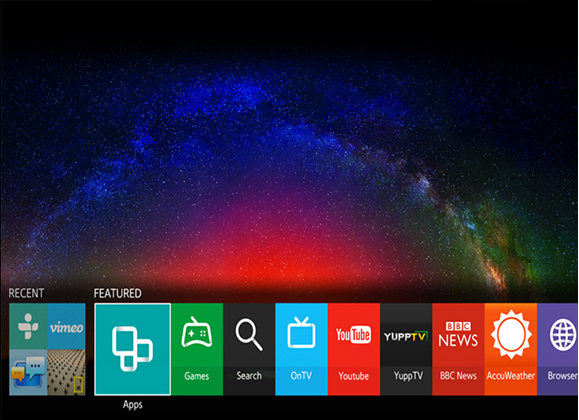
- Type "NetTV Plus" in a search bar, then click on NetTV Plus icon.
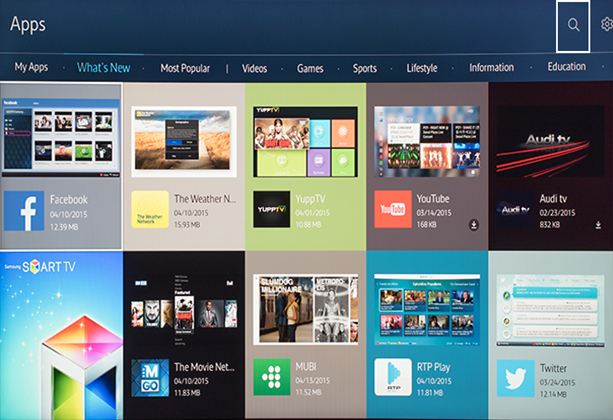
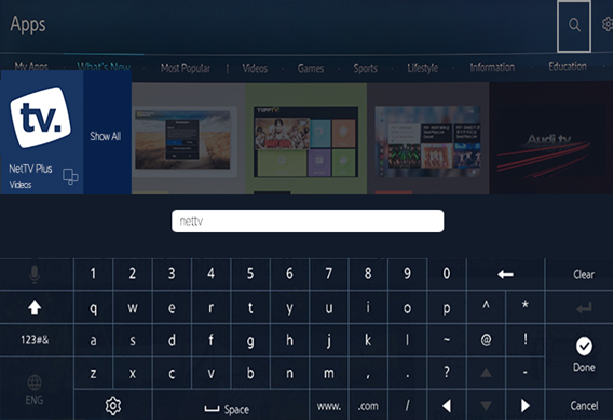
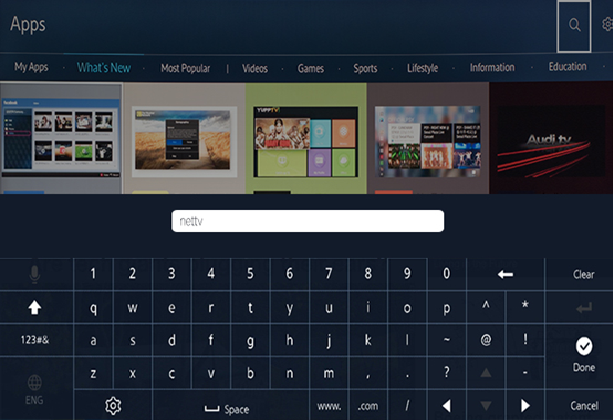
- Click on "DOWNLOAD".
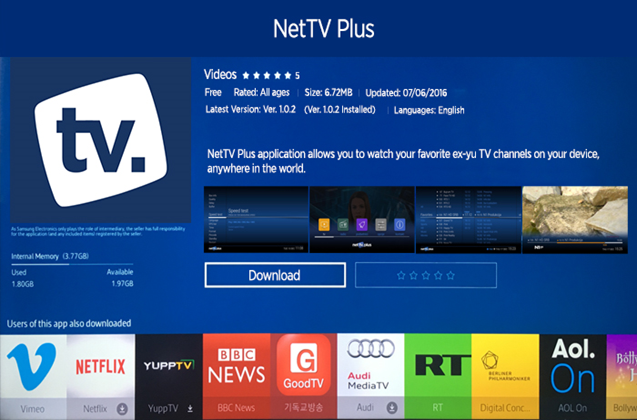
- At this stage app should be downloaded on your Smart TV device.
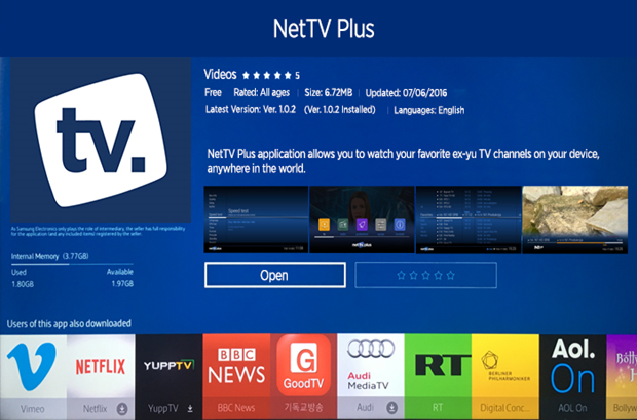
If the app is already downloaded at this stage, please apply for a FREE TRIAL.
Samsung 2014
NetTV Plus app can be found in official Samsung app store> video category.
- Press SMART HUB button on your remote control then choose option Categories.
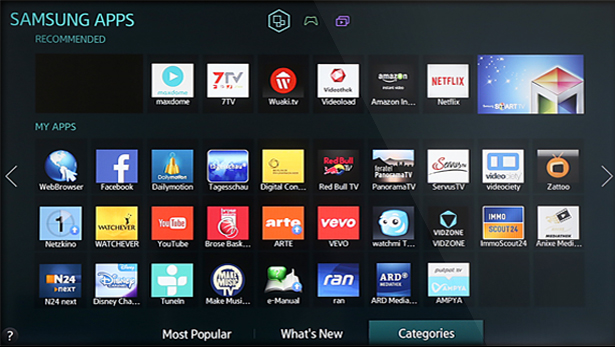
- Click on Video and using arrows on your remote choose NetTV Plus app.
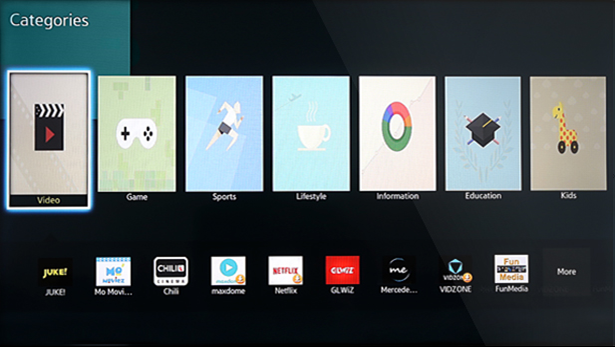
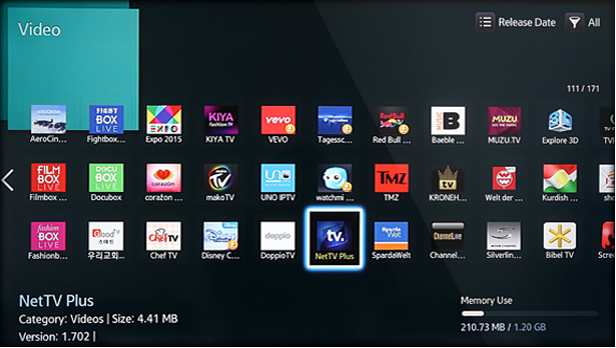
- Click on Download.
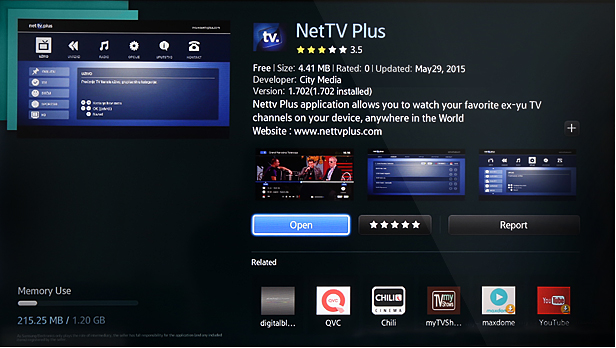
After successful download NetTV app will be installed on your smart tv device.
If you weren't successful downloading this app in official Samsung Apps store, try downloading it from HERE.
If the app is already downloaded at this stage, please apply for a FREE TRIAL.
Samsung 2013
NetTV Plus aplp can be found in official Samsung App store>Video
- Click on SMART HUB button on your remote control and choose Samsung Apps.
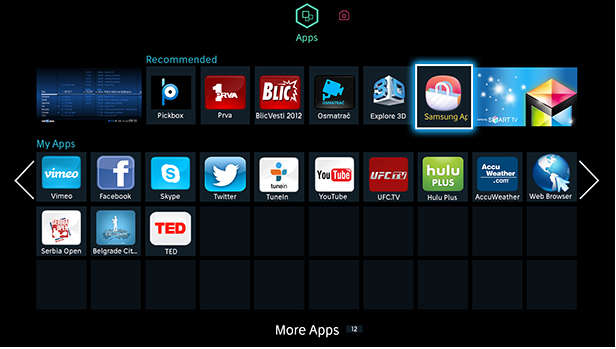
- Click on Video and by using arrows choose NetTV Plus app.
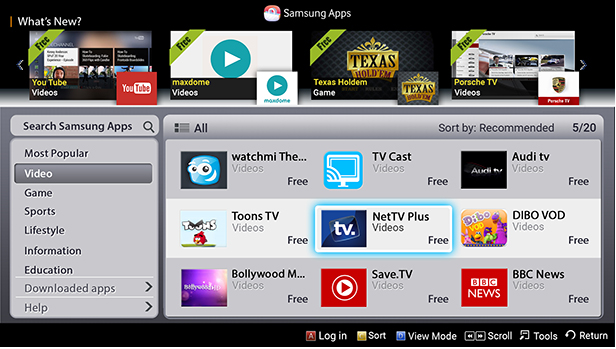
- Click on Download.
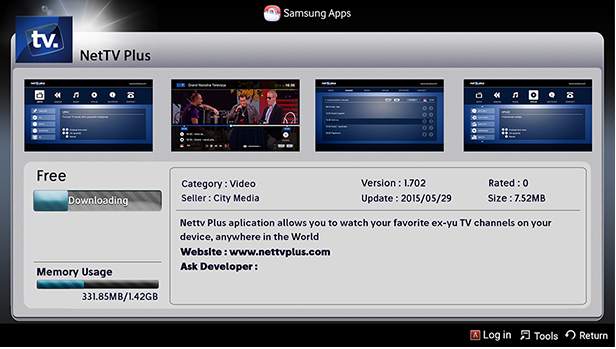
- If download was successful app will be installed on your Smart TV device.
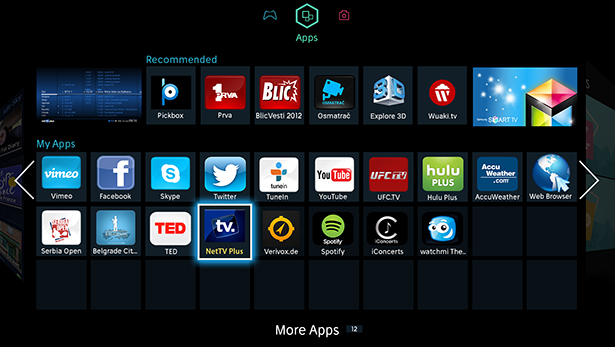
If you weren't successful downloading NetTV app from official Samsung Apps store, you can try downloading it HERE.
If the app is already downloaded at this stage, please apply for a FREE TRIAL.
Installing manual for downloading NetTV Plus Samsung Smart TV app models of TV made in 2011 and 2012.
-
- Click on SMART HUB button on the remote control. Choose Login, to do that you will need to click on a red button on your remote control.
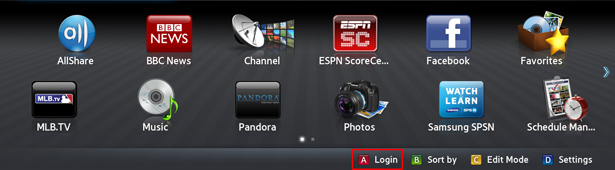
- Type in username (develop) and password (123456) click on Login again.
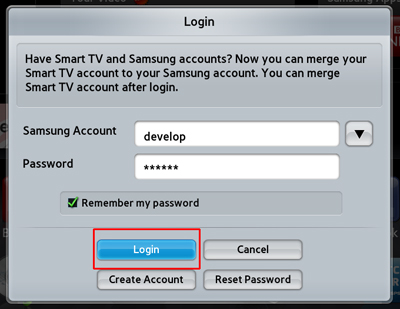
- If the login was successfull then develop icon will appear in the bottom left of your screen.

- Choose Settings (Podešavanja), press blue button on your remote control. New option, Development (Razvoj), will appear at the bottom of the pop up window. Note:
If nothing happens after you pressed on a blue button then press Tools button on your remote and choose Settings (Podešavanja) from the list.
- Click on Setting Server IP (Podeš. IP adrese servera).
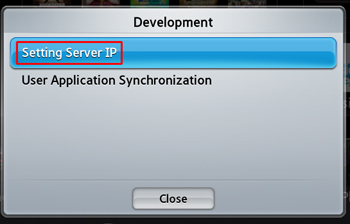
- In a IP address field, type in following (84.20.255.7) this is a web server address where system will find NetTV Plus app and press Enter on the remote control.
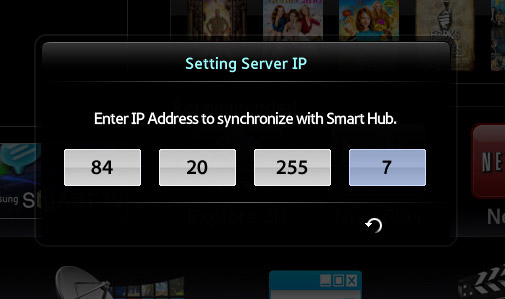
- From Settings (Podešavanja), choose User Application Synchronization (Sinhronizacija liste aplikacija).
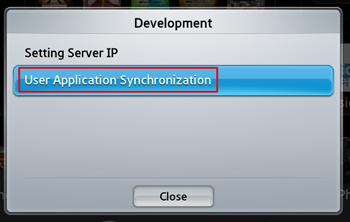
- NetTV Plus app name will appear on the screen and download is complete. After that click on Complete (Završeno) and then press Return twice on the remote control to get out of this menu.
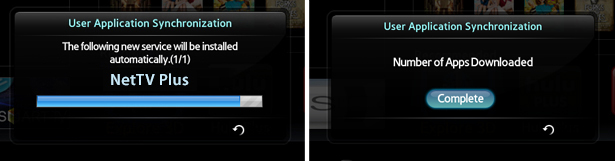
- Restart the Samsung Smart TV, by switching it on/off. If the installation was successful your new app will appear in Smart Hub. Click on a right arrow on your remote control until you come across NetTV Plus app. NetTV app will have little red sign User over the app.
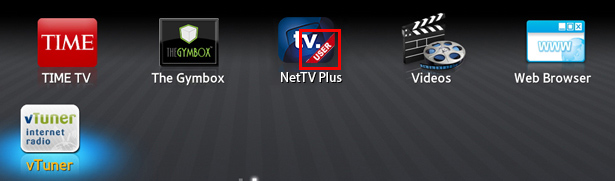
- Click on SMART HUB button on the remote control. Choose Login, to do that you will need to click on a red button on your remote control.
Note:
Once NetTV Plus app has been installed it is not necessary to login to develop again or to download the app again.
Starting the NetTV app
-
-
- Choose NetTV app and click Enter on the remote control. It will take a few seconds for the app to load.
- When leaving the app, Press Return on your remote control to go back to Smart Hub.
- Alternatively press Exit button to get out of Samsung Smart TV Smart Hub.
-
Deleting NetTV Plus app
To delete NetTV Plus app follow the steps:
-
- Click on Samsung Smart TV Smart Hub button
- Login with (develop) username.
- Press yellow button on the remote to access Edit Mode (Režim izmene).
- Choose NetTV app and click Enter to delete the app.
Installing manual for downloading NetTV Plus Samsung Smart TV app models of TV made in 2010.
-
- Click on SMART HUB button on the remote control. Choose Login, to do that you will need to click on a red button on your remote control.
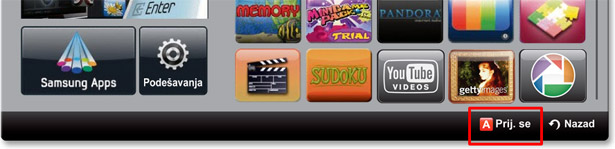
- To create develop login, type (develop) and choose Create Account (Kreiraj nalog).
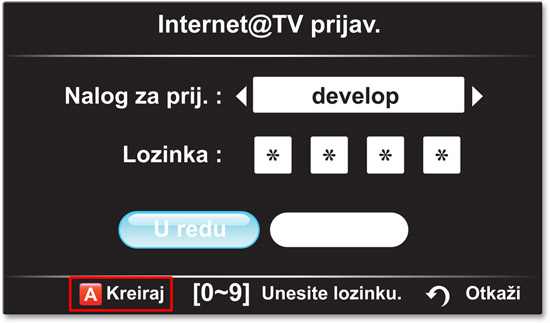
- In Create Account (Kreiraj nalog) field bar, with using numeric keyboard type in again (develop) press OK.
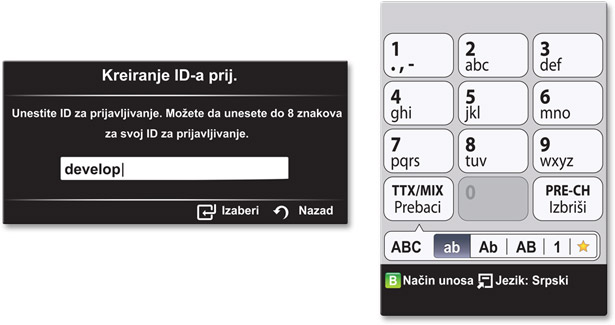
- Type the password (1234) and choose Create Account (Kreiraj nalog).

- Type in (develop) and password (1234) click on Login (U redu).
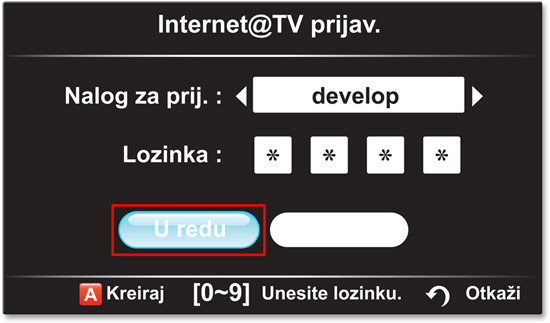
- If the login was successful develop icon will appear on the bottom of your screen.
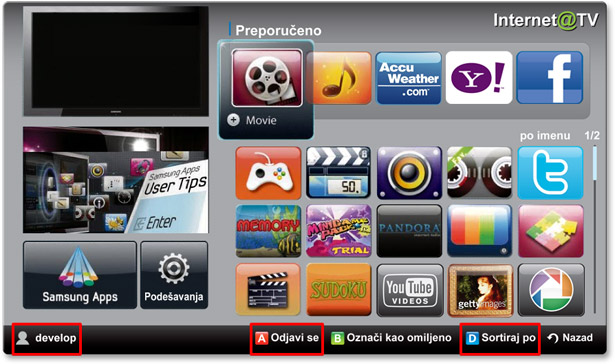
- Choose Settings (Podešavanja), press blue button on your remote control. New option, Development (Razvoj), will appear at the bottom of the pop up window.
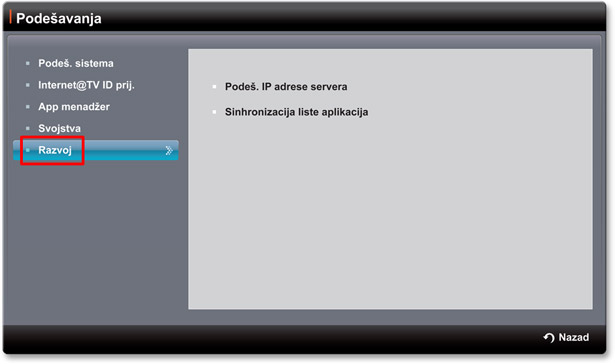
- Choose Setting Server IP (Podeš. IP adrese servera).
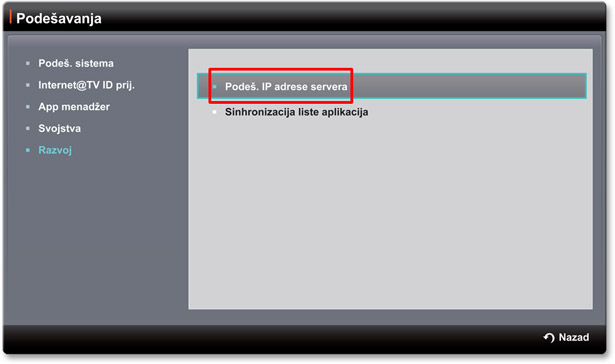
- In IP address field type (84.20.255.7) this the web server location on which NetTV Plus app will be found then press Enter on the remote control.
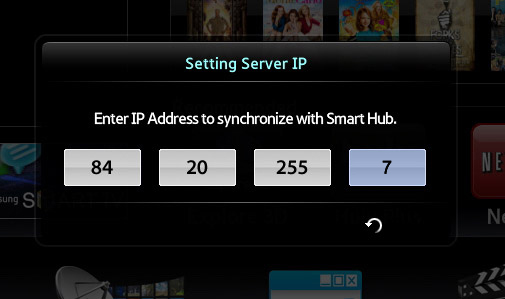
- From Settings (Podešavanja) menu, choose User Application Synchronization (Sinhronizacija liste aplikacija).
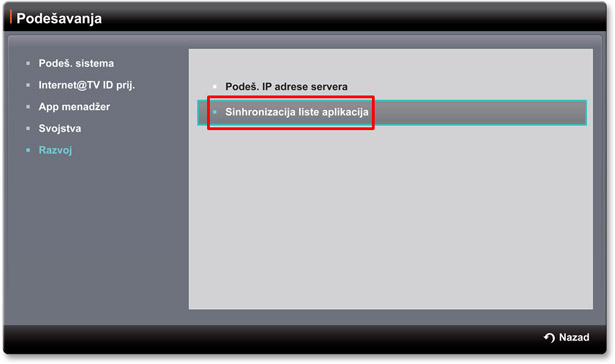
- NetTV Plus app name will appear on the screen and download is complete. After that click on Complete (Završeno) and then press Return twice on the remote control to get out of this menu.
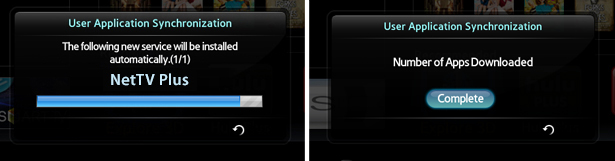
- Restart the Samsung Smart TV, by switching it on/off. If the installation was successful your new app will appear in Smart Hub. Click on a right arrow on your remote control until you come across NetTV Plus app. NetTV app will have little red sign User over the app.
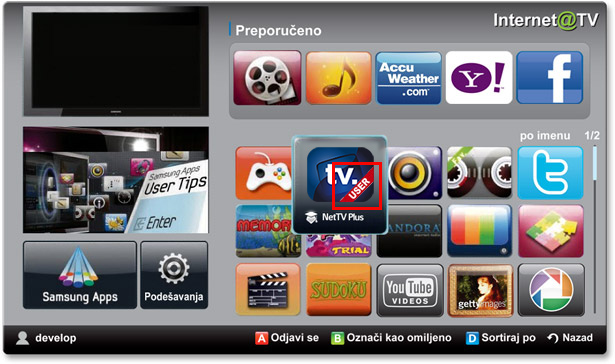
- Click on SMART HUB button on the remote control. Choose Login, to do that you will need to click on a red button on your remote control.
Note:
Once NetTV Plus app has been installed it is not necessary to login to develop again or to download the app again.
Starting the NetTV app
-
-
- Choose NetTV app and click Enter on the remote control. It will take a few seconds for the app to load.
- When leaving the app, Press Return on your remote control to go back to Smart Hub.
- Alternatively press Exit button to get out of Samsung Smart TV Smart Hub.
-
Deleting NetTV Plus app
To delete NetTV Plus app follow the steps:
-
- Click on Samsung Smart TV Smart Hub button
- Login with (develop) username.
- Press yellow button on the remote to access Edit Mode (Režim izmene).
- Choose NetTV app and click Enter to delete the app.

